![]()
How to Create Barcode for Library In MS-Word in Simple Way. Step By Step Guide.
What is Barcode:-
According to ''Merriam-Webster.com Dictionary, Merriam-Webster'',
a code consisting of a group of printed and variously patterned bars and spaces and sometimes numerals that is designed to be scanned and read into computer memory and that contains information (such as identification) about the object it labels.
Barcode in Library:-
- Faster Charging and Discharding of Books.
- Increase in Accuracy.
- Reduce the Workload of Staff.
- Stock Verification and rectification made easy
- Easy Member Management. and faster identification of members.
- Helps in Faster recording and collection of records.
- Issue of Noduce Certificate in real-time.
So, we as know the advantages of the Barcode in the Library. and Nowadays most of the Libraries in India is using Barcode but some of them still not using not taking advantage of the barcode.
Most of the Library Management System has the option to create barcodes in their module.
but few ILMs have not provided such facilities, so librarians can use MS-Word to create Barcodes for their Library for proper management.
So here is Step by Step guide for the Creation of a Barcode.
Step-1.
First of all, we have to download Barcode font for the MS-Word to create a barcode.
and It can be Downloaded From the internet.
We are providing a URL to Download the font easily.
The font which is downloaded on your computer is in a Zip format we have to unzip and install the font on our computer.
Font Can be.(Free 3 of 9 +1, IDAHC39M Code 39 Barcode, Or Many More) You can Download Font according to your requirements and desire.
Step-3. Create Labels for
the Library Books and Materials.
Librarian can Create Labels
for the Library Materials by using Ms-word and also type all details in labels.
Such As Library Name,
Accession Number, and Call Number According to Your Need.
Step-4. Convert
accession number into Barcodes.
After the proper creation of Labels
now only we have to convert numeric accession number into Barcode font for that
Put Star (*) to
both sides of the accession number for the proper conversion. For Example (*4520*)
After typing Star to the Both Side of Accession Number Select all the accession numbers of the Labels and change font style or font face from the menu bar into barcode style.
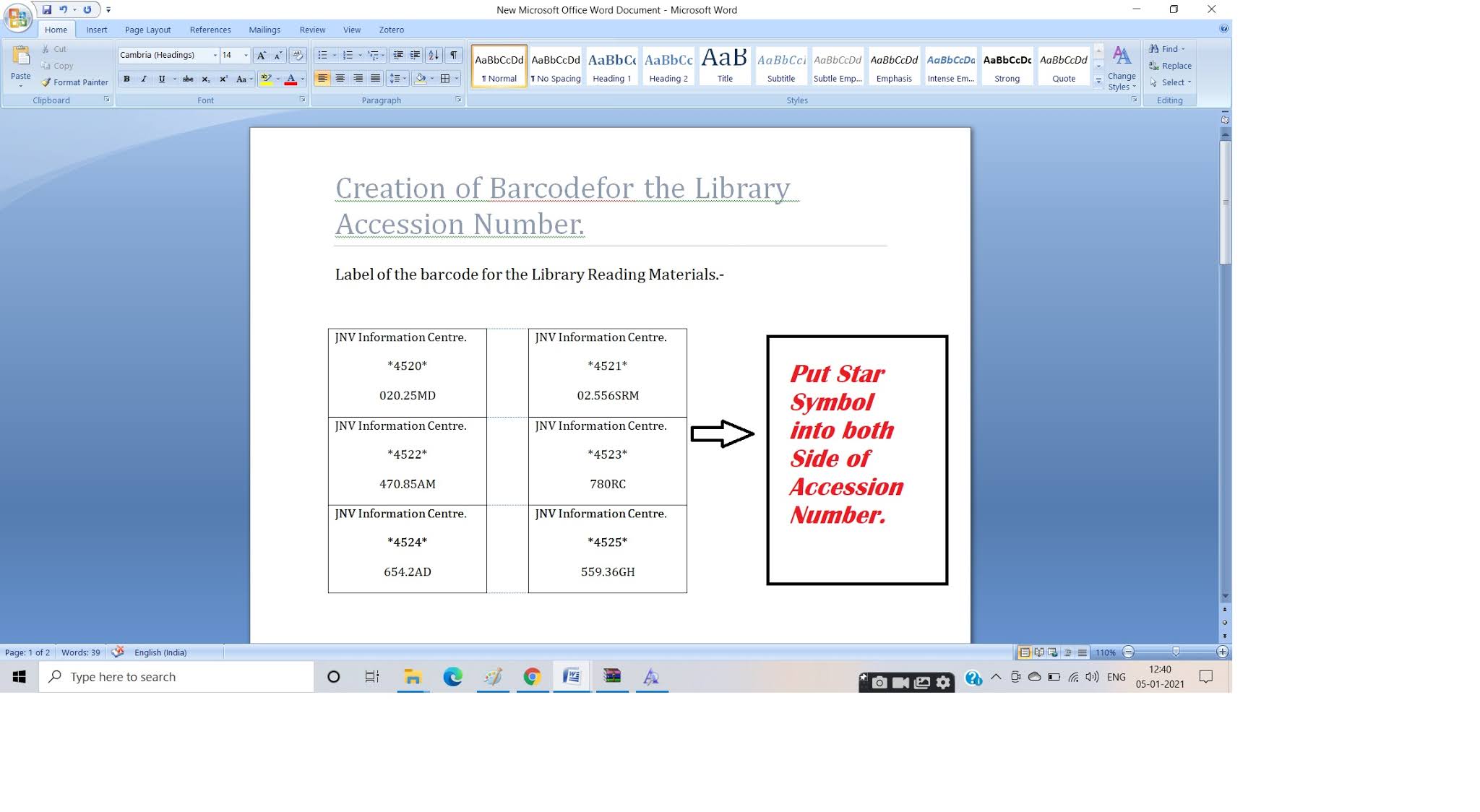
Step-5 Check All Labels
and Adjust Size According to your Recruitments.
Step-6 Stick all the Labels
On the
respective reading materials carefully.
Reference:-
“Bar code.” Merriam-Webster.com Dictionary, Merriam-Webster, https://www.merriam-webster.com/dictionary/bar%20code. Accessed 5 Jan. 2021.
For More Updates Join Our Social Media Platforms.
Enable GingerCannot connect to Ginger Check your internet connection
or reload the browserDisable in this text fieldEditEdit in GingerEdit in Ginger
.png)




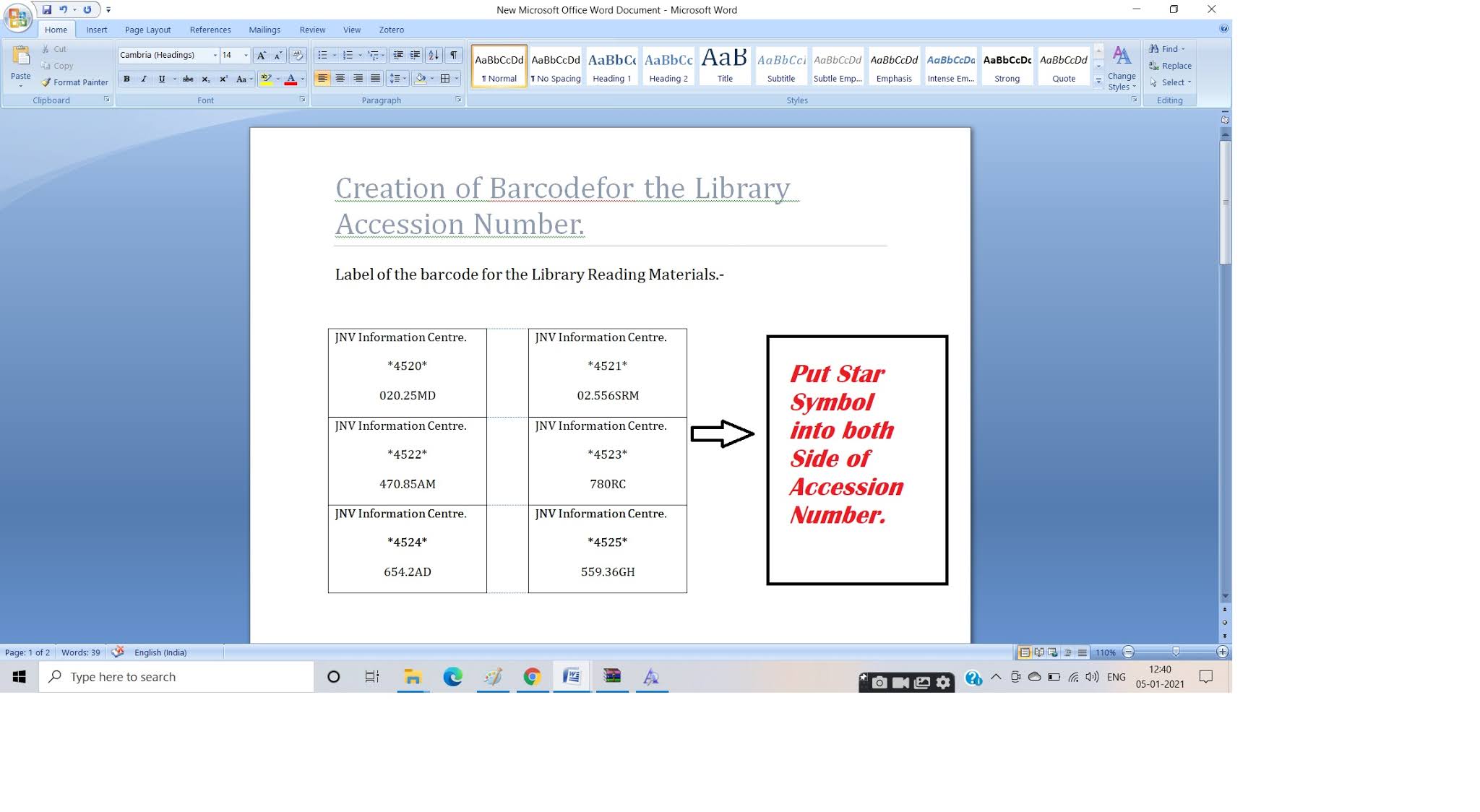













No comments:
Post a Comment